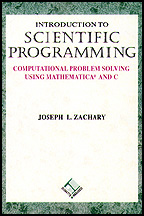Separate Compilation Tutorial
All of the programs that we have looked at to this point have been
contained within a single file. This is the exception rather than the
rule. As programs become larger, it is important to spread them
across files of a reasonable size. In this lesson we will look at why
this is important, and how it can be done.
Up to this point, whenever you wanted to compile a program you
compiled the file displayed in an Emacs buffer. The Compile This
File... option of Emacs' Compile menu (or equivalently,
M-x compile) is a handy feature when your entire program is contained
with one file. It is, of course, possible to compile a file
completely independently of Emacs.
Download hello.c. It is a simple
program that prints out ``Hello world'', and you can compile and run
it without ever displaying it in Emacs. To compile it, go to a Unix
Shell window, connect to the directory into which you downloaded
the program, and enter the following command:
gcc -Wall -g -c hello.c
This command will result in a new file being created. Use the
ls command to list your directory. What file is there that wasn't
before?
Click here for the answer
At this point you still don't have an executable program that you can
run. The next step is to link the object file to produce such an
executable. To do this, type the following into your UNIX Shell
window:
gcc -o hello hello.o -lm
Linking hooks up your compiled code with some additional C-specific
code. Once again, a new file has been created in your directory.
List the directory. What new file do you find?
Click here for the answer
Now that you have an executable you can run it in the familiar way.
Simply type ``hello'' into the UNIX Shell window.
To summarize, the steps involved in compiling, linking, and running a
program are:
- Compile the ``.c'' file containing the source code with a command
such as
gcc -Wall -g -c hello.c
The -c in the command is important--it tells C to produce an
object file called (in this case) ``hello.o''. The -Wall part is
optional but is strongly encouraged--it tells C to produce all possible
warning messages. A warning message will usually lead you to a bug in your
program. The -g tells the compiler to include information
needed by the debugger.
- Link the ``.o'' file to produce an executable with a command such as
gcc -o hello hello.o -lm
The -o hello in the command is important--it tells C what to name
the executable. The -lm part tells C to link in the math libraries. If
your program doesn't use any of the match functions from ``math.h'', you can
leave this part out.
- Run the executable in the usual way.
If your entire program is contained within a single file, you can do the
compilation and linking in one step by entering the command
gcc -Wall -g -o hello hello.c -lm
This is exactly what Emacs does when it compiles a program for you.
We have been careful to this point to do the compilation in two
separate steps so that you will be able to deal with programs made up
of more than one file. We will explore this topic further in the next
section.
Consider the idea of dividing programs into more than one file. By
that we mean putting the various functions that make up the program
into more than one file.
Try to think of some reasons why this might be a good idea.
Click here for some possible answers
Now let's take a look at a program divided into more than one file.
Download main.c
and help.c and view them in
Emacs. Notice that main.c makes use of the two functions
defined in ``help.c''.
Is there any way that you can compile this program from Emacs? Try
compiling ``main.c'' this way. What happens?
Click here for the answer
Now try compiling the buffer containing ``help.c''. What happens?
Click here for the answer
Based upon what you already know, what do you suppose would be the
procedure for compiling, linking, and running the program that we've
spread across two files here? Think about it carefully before you
look at the answer.
Click here for the answer
Now do it yourself. Compile, link, and run the program.
When you've succeeded in doing that, try the following experiment.
Modify the main program slightly to call the two functions in the
opposite order. What do you think will be involved in recompiling,
linking, and running the new version of the program?
Click here for the answer
Compile, link, and run your modified program. (Don't forget to save
``main.c'' before you do so!)
There's still a problem remaining. Whenever you compile ``main.c'',
the compiler complains that ``sum'' and ``product'' are undeclared
functions. Even so, the linker succeeds in putting together an
executable. Why should we worry about the compiler warning if we can
get an executable program anyway?
Click here for an answer
It is actually not too difficult to fix up this problem. Simply add
the following two lines to ``main.c'' up above the main procedure.
int sum (int n);
int product (int n);
Where have you seen these lines before?
Click here for the answer
Save ``main.c'' and rebuild the executable. If you've done everything
correctly, the errors should go away.
This is a clumsy way to go about declaring functions that are
implemented in a separate file. Can you think of some problems?
Click here for an answer
Here's how we can deal with both of these problems. Create a new file
that contains nothing but the declarations of the functions in
``help.c''. In fact, we have already created just such a file:
download help.h and take a
look at it. What is in there in addition to the declarations?
Click here for the answer
Now, modify ``main.c'' by eliminating the declarations you added, and
replacing them with the line
#include "help.h"
As you probably recall, this is a direction to the compiler to behave
as if the contents of the file ``help.h'' were actually typed in here.
Notice that we have surrounded the name of the file with quotes
instead of angle brackets as is the case with, for example, stdio.h.
Why?
Click here for the answer
Save ``main.c'' and compile, link, and run it. How does this address
problem (1) identified above?
Click here for the answer
However, we still haven't addressed issue (2). There is nothing to
stop us from modifying the declarations in ``help.h'', rendering it
inconsistent with ``help.c''.
Fortunately, there's a way to deal with this problem too. Put the line
#include "help.h"
at the top of ``help.c''. Now save ``help.c'' and rebuild the
executable. You should encounter no errors.
Now edit ``help.c'' again by changing one of the declarations. For
example, change ``sum'' so that it takes a float as an argument
instead of an int. Save and recompile ``help.c''. What happens?
Click here for the answer
To summarize, here is the suggested procedure for dealing with
multiple-file programs in C.
- For each file ``file.c'' containing functions that will be used
elsewhere, create a file ``file.h'' containing the header information
and comments for those functions.
- Put the line
#include "file.h"
near the beginning of ``file.c''. This way, the compiler will warn
you if the two sets of declarations ever become different.
- Put the line
#include "file.h"
near the beginning of all files that use the functions in ``file.c''. This
way, the complier will warn you if you use the functions incorrectly.
You can then separately compile the ``.c'' files, and then link
together to create an executable. In the next lesson we will look at
Makefiles, which provide a more convenient way of compiling and
linking multiple file programs.