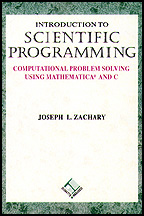In this tutorial we will explore the block-stacking problem that is
discussed in Chapter 4. The tutorial will help you understand the
concept of center of gravity as it applies to block stacking, and it
will help you understand the counter-intuitive fact that the stack of
blocks can be made to extend arbitrarily far beyond the edge of the
table.
Simulation
We will be using a simulation of the block-stacking problem throughout
this tutorial. You can start it by clicking on the following button.
The simulation begins by displaying a table with no blocks on it. The
length of the table in pixels is also displayed. (A pixel is a
convenient unit of measurement when using a computer display. Your
computer's display is made up of thousands of tiny dots, or pixels, of
color.) By using the mouse to drag the table, you can resize it.
Before continuing with the tutorial, resize the table so that its
length is a nice round number such as 200, 300, or 400 pixels. While
you are at it, resize the simulation window so that it is at least
two-and-a-half times as wide as the table is long.
The simulation allows you to stack blocks on the table. You can add
and remove blocks by using the Blocks menu at the top of the
simulation window. Use it now to experiment with adding and removing
blocks. When you are through experimenting, use the Reset
entry in the File menu to remove all of the blocks. Then add
one block to the table.
You can use the mouse to drag the block back and forth. For example,
try dragging the block to the right. As you do, you will notice:
- The number that is displayed inside of the block will increase.
This is the number of pixels by which the block overhangs its support
(which is, in this case, the table).
- The Overhang number that is displayed on the table
will increase. This is the number of pixels by which the block stack
extends to the right of the table. Since there is only one block,
the overhang of the block will be the same as the overhang of the
stack.
- When you drag the block more than halfway off of the table, its
color will turn from green to red. We will discuss this phenomenon in
the next section.
Now add two more blocks to the table, and experiment with dragging the
three blocks back and forth. You will notice:
- When you drag a block, it and all the blocks that it supports
move as a unit.
Balance
As you move blocks back and forth, their colors change between green
and red. Let's explore why this happens. Clicking this button
will position one block so that exactly half of it is supported by the
table. The extension of the block will be half the length of the
block (which is the same as the length of the table). This means that
the center of gravity of the block is exactly at the edge of the
table, so the block is balanced. Since it is balanced, it is
displayed in green.
Now use the mouse to move the block one pixel to the right. This
results in the center of gravity of the block being just beyond the
edge of the table. Since it is no longer balanced, it is displayed in
red. If you move the block back one pixel, it will once again be green.
What happens when there is more than one block? Clicking this button
will arrange two blocks on the table. The bottom block is extended by
one-third of its length beyond the table's edge, and the top block is
extended by one-third of its length beyond the bottom block's edge.
As a result, the total overhang is equal to two-thirds of the length of
the table.
Notice that both blocks are green, which means that both are balanced.
If you drag the top block one pixel to the right, however, the
bottom block will turn red. When a block turns red, it means
that the block and all of the blocks above it, considered as a unit,
have become unbalanced.
If you continue dragging the top block to the right, it too will turn
red when more than half of its length extends beyond the block below
it.
In summary, if a stack contains only green blocks, then it is
balanced. If it contains any red blocks, it is unbalanced.
The location of the red blocks give you information about what is
causing the imbalance.
Exercises
- Reset the simulation and place ten blocks on the table. See
how large an extension you can obtain without unbalancing the stack.
Don't look at the next exercise until you've worked on this exercise
for a while.
- Reset the simulation and place ten blocks on the table. Move
the top block to the right until it turns red, and then move it slowly
back slowly to the exact point at which it turns green. Repeat this
with the other blocks moving from the top to the bottom. If you
follow these directions precisely, you will have achieved the maximum
extension possible with ten blocks.
- Compute the exact ratio between the block extension and the
block length for the top block, then for the next block, and so on.
You should obtain a series of ten fractions.
- The series that you obtained in the previous exercise should
be approximately
1/2, 1/4, 1/6, 1/8, 1/10, 1/12, 1/14, 1/16, 1/18, 1/20
Why does your series not exactly equal this one?
Last modified 24Sep96.